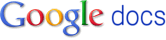Transcript
Operating Your System Page 1 Operating Your System With the MX-980 COMPLETE ™ Universal Remote Control® CONTROL COMPLETE Page 2 This remote control was Custom Programmed for you by: For questions about your Custom Programming call: Custom Programming of a complex home theater and/or a multi- room system is one of the most challenging tasks within an audio/video installation. It involves an intimate knowledge of how the components interact and exact details on the proper sequences of control. Only a Complete Control dealer has the requisite experience and training to quickly and effectively customize a remote control for true automated operation. Congratulations on your choice! MX-980 Owners Manual © 2007 Universal Remote Control, Inc. Front Cover Photo courtesy of Stone Glidden, King of Prussia and Doylestown, PA www.stoneglidden.com The information in this manual is copyright protected. No part of this man- ual may be copied or reproduced in any form without prior written consent from Universal Remote Control, Inc. UNIVERSAL REMOTE CONTROL, INC. SHALL NOT BE LIABLE FOR OPERA- TIONAL, TECHNICAL OR EDITORIAL ERRORS/OMISSIONS MADE IN THIS MANUAL. The information in this manual may be subject to change without prior notice. Complete Control is a registered trademark of Universal Remote Control, Inc. Entertainment Made Simple is a trademark of Universal Remote Control, Inc. All other brand or product names are trademarks or registered trademarks of their respective companies or organizations. Universal Remote Control, Inc. 500 Mamaroneck Avenue, Harrison, NY 10528 Phone: (914) 835-4484 Fax: (914) 835-4532 Page 3 MX-980 OWNERS MANUAL Table of Contents Introduction 4 Using the Color LCD & the Screen Buttons 4 Optional RF “No Rules” Operation 5 Connecting the Battery Pack 6 Using the Charging Base 7 Programming the MX-980 7 Selecting a New “Activity” 8 Using the MX-980 to Control an “Activity” 9 Displaying the Setup Screens 10 Main Settings Menu 11 Adjusting the Display 11 Sound Volume 12 System Settings Menu 12 Information Menu 13 Setting Time 13 Specifications 15 Page 4 Page 1 MX-980 OWNERS MANUAL Congratulations! You’ve purchased a unique synthesis of hardware and software engi- neering, the Complete Control MX-980. The MX-980 achieves a mag- nificent combination of power and flexibility, simplifying and automat- ing operation of even the most complex system. Automatic Backlighting The integral motion sensor detects any movement of the remote control and automatically backlights the screen. You do not have to press any button to display the screen. Any movement of the MX- 980 renews the backlighting. Integrated Sound Signaling The MX-980 incorporates a small speaker for beeps. Anytime you press a button, the MX-980 signals that it has understood your com- mand with a beep sound. Using the Color LCD and the Screen Buttons The MX-980 is equipped with a bright easy to read LCD screen which your installer will customize for your system. The screen labels the eight hard buttons (easy to find by feel) positioned on either side of the screen. Normally, the screen is “split” so each button is allocated to a specific function (as shown on the right). This provides you with the ability to see and operate up to 8 functions on a single screen. However, your installer can com- bine two buttons to create a single row that can be accessed by either adjacent button. This simplifies operation for the entire family and enables convenient operation for both left and right-handed users for important functions you use fre- quently. Page 5 Page 2 MX-980 OWNERS MANUAL Optional RF “No Rules” Operation In combination with an MSC-400 Master System Controller, or an RF Base Station, the MX-980 can control your system without being in line-of-sight of the equipment. The MSC-400 enhances the capabilities of the MX-980 by storing and issuing Smart Macros to your main system components. It is triggered by RF Smart Macro commands via RF (radio frequency). In addition, your MX-980 can control components in secondary rooms and systems via MRF-350 or MRF-260 RF base stations 4. Self-adhesive “Flashers” affix to the Infrared sensors on the front panels of your components. Uniquely, all Complete Control base stations can also connect to components with rear panel IR Inputs via adjustable IR Line Outputs.The MSC-400 offers RS-232 control via rear panel con- nections as well. 3.The MSC-400 can control IR, RS232 and Relay controlled devices. 1.The MX-980 sends radio waves in every direction, so you don’t have to point the remote anymore! 2.The RFX-250 RF Sensor can be freely positioned for optimal reception. Page 6 Page 3 MX-980 OWNERS MANUAL Connecting the Battery Pack Open the battery cover by depressing the release and pulling back the cover on the back of the control. Remove the cover. Observe the three contacts for the battery at the bottom left of the battery compartment. Observe the contacts on the battery First, angle the battery so that the contacts connect to the contacts inside the battery compartment. Then let the base of the battery down. Apply gentle pressure against the spring action of the con- tacts to fit the battery into place. Now, replace the battery cover. Page 7 Page 4 MX-980 OWNERS MANUAL Using the Charging Base Plug the 5V DC adapter into a power outlet and into the back of the charging base. Gently place the MX-980 into the cradle of the charging base. The Status light should immediately light. Red indicates that it is charging. Blue shows that it is fully charged. There is no harm in leaving the MX- 980 on its charging base whenever it is not in use. The Lithium Ion battery cannot be overcharged. Programming the MX-980 The MX-980 is programmed via a Windows PC equipped with a USB port (programming cable included), using our proprietary soft- ware, MX-980 Editor. You could download this software from our website: www.universalremote.com However, although some enthusiasts have learned to use the setup software, to fully automate an audio/video system the user must have a detailed knowledge of how the system is connected and operated. We highly recommend that you use a professional audio/video installer to program your MX-980 so you will be able to enjoy all the benefits of the MX-980 as well as one touch opera- tion via macros. The MX-980 on it’s Charger. Page 8 Page 5 MX-980 OWNERS MANUAL Selecting a New “Activity” The MX-980’s WATCH and LISTEN buttons display the activities you can control with your MX-980. When you want to watch some- thing else (a DVD movie, a videotape or an HDTV broadcast), sim- ply press the WATCH button and select the new activity. When you want to listen to the radio or to a CD, touch the LISTEN button and select what you would like to listen to. Your installer will have programmed the button you pressed to totally configure your system to watch or listen to whatever you selected. Now, the screen will change, and all of the LCD buttons will be reconfigured to give you full control of your system while watching or listening to your selection! When you press the LISTEN but- ton, you can see the most fre- quently used activities you have for listening in your system. Press either of the PAGE buttons to see any other available choices. You may have only one page or your system may have several pages of “Listening Activities”. When you press the WATCH but- ton, you can see the most fre- quently used activities you have for watch- ing the sources in your system. Press either of the PAGE buttons to see any other available choices. You may have only one page or your system may have several pages of “Watching Activities”. Page 9 Page 6 MX-980 OWNERS MANUAL Using the MX-980 to Control an “Activity” Once you’ve selected a new activity, the MX-980 displays the title of the activity at the top of the screen. Below the title, the LCD dis- plays the customized names of any special features you need for the activity. All the hard buttons of the MX-980 have now changed to functions optimized for this activity. The number but- tons operate when the selected activity requires them. The Title displays the activity you have selected. The Volume and Mute buttons always control the sound regardless of what screen is dis- played. Press either of the PAGE buttons to see any other avail- able choices. You may have only one page or your sys- tem may have sev- eral pages of spe- cial features for this activity. The transport but- tons (Play, Stop, Skip-, Skip+ and Pause) operate when the selected activity requires them. The 4 way cursor buttons enable you to navigate on screen guides and menus with ease. The Channel but- tons operate when the selected activity requires them. The LCD button labels describe spe- cial features for this activity. When there are two func- tions, you press the corresponding but- ton, when a single function is listed, you can press either the left or the right side button. Page 10 Page 7 MX-980 OWNERS MANUAL Displaying the Setup Screens You can adjust the settings of the MX-980 whenever you like by pressing and holding both the WATCH and the ENTER button at the same time for three seconds.If you do not press any button on the SETUP screen within 30 seconds, the MX-980 will time out and automatically return to normal opera- tion. You can return to normal operation before that by pressing either the WATCH or the LISTEN button. At the same time, press and hold both the WATCH button and the ENTER button. When the SETUP screen appears, you can release the two buttons. To adjust one of the settings, press either the left or the right hand button. Page 11 Main Settings Menu Adjusting the Display Page 8 MX-980 OWNERS MANUAL DISPLAY- Press this setting button to adjust the screen and button backlight- ing. The longer your screen is lit, the more frequently you’ll need to charge the MX-980. SOUND - Adjust the volume of the sounds your MX-980 makes when you press buttons. SYSTEM - These settings are for service use. For diagnostic purposes, an installer can turn off the Pick Up sensor, display remaining battery charge and erase all programming permanently. Some of this menu may have been disabled by your installer as a safety measure. INFORMATION - Adjust the time, date or you can display the amount of mem- ory available and the version number of the firmware loaded into your MX-980. BACKLIGHT - Specify how long the MX- 980 screen should stay lit after you press a button. You can select two different time out settings. One for when it is hand held, another for when it is in the charging base. BRIGHT - Adjust the brightness of the screen. BUTTON LIGHT - Turn the backlighting for all buttons on or off. When on, all the buttons backlight so that you can read their labels in total darkness. Page 12 Page 9 MX-980 OWNERS MANUAL Sound Volume System Settings Menu Press this button to raise the vol- ume. Press this button to cancel any changes you’ve made and return to the Main Setting menu. Press this button to lower the vol- ume. Press this button to save any changes you’ve made and return to the Main Setting menu. POWER- Displays the current power remaining and enables you to set the level that triggers a warning when you are using the MX-980. PICKUP - The MX-980 normally turns itself on when its angle is changed. This can be disabled for diagnostic purposes. FACTORY DEFAULT - WARNING! This setting is for service use. Your installer can erase all programming per- manently, before downloading your configuration back into the MX-980 via his/her PC. This button may have been disabled by your installer as a safety measure. Page 13 Information Menu Setting Time Page 10 MX-980 OWNERS MANUAL Each time you press this button the hour will change. Each time you press this button the minute will change. Press this button to cancel any changes you’ve made and return to the Main Setting menu. Press this button to change from AM to PM. Press this button to save any changes you’ve made and return to the Main Setting menu. Press this button to turn daylight savings time on. Press this button to turn daylight savings time off. DATE- Press this button to set the date. TIME - Press this button to set the time. MEMORY - Press this button to display the amount of memory available. VERSION - Press this button to display the version of the MX-980 firmware. Page 14 Page 11 MX-980 OWNERS MANUAL USA Limited Warranty Statement Your Universal Remote Control, when delivered to you in new condi- tion, is warranted against defects in materials or workmanship as fol- lows: UNIVERSAL REMOTE CONTROL, INC. warrants this product against defects in material or workmanship for a period of one (1) year and as set forth below. Universal Remote Control will, at its sole option, repair the product using new or comparable rebuilt parts, or exchange the product for a comparable new or rebuilt product. In the event of a defect, these are your exclusive remedies. This Limited Warranty covers only the hardware components packaged with the Product. It does not cover technical assistance for hardware or software usage and it does not cover any software products whether or not contained in the Product; any such software is provided "AS IS" unless expressly provided for in any enclosed software Limited Warranty. To obtain warranty service, you must deliver the product, freight pre- paid, in its original packaging or packaging affording adequate protec- tion to Universal Remote Control at the address provided in the Owner's Manual. It is your responsibility to backup any macro pro- gramming, artwork, software or other materials that may have been programmed into your unit. It is likely that such data, software, or other materials will be lost during service and Universal Remote Control will not be responsible for any such damage or loss. A dated purchase receipt, Bill of Sale, Installation Contract or other verifiable Proof of Purchase is required. For product support and other important information visit Universal Remote Control's website: http://www.UniversalRemote.com Or call the Universal Remote Control Customer Service Center (914) 835-4484. This Limited Warranty only covers product issues caused by defects in material or workmanship during ordinary consumer use. It does not cover product issues caused by any other rea- son, including but not limited to product issues due to commer- cial use, acts of God, third-party installation, misuse, limitations of technology, or modification of or to any part of the Universal Remote Control product. This Limited Warranty does not cover Universal Remote Control products sold as USED, AS IS, REFURBISHED, so-called "B STOCK" or consumables (such as batteries). This Limited Warranty is invalid if the factory-applied serial number has been altered or removed from the product. This Limited Warranty is valid only in the United States of America. This Limited Warranty specifically excludes products sold by unauthorized resellers. Page 15 Page 12 MX-980 OWNERS MANUAL Specifications Microprocessor: ARM9 32bit 202MHz LCD - 2.4” TFT (QVGA) 262,144 Colors Memory - 64 Megabytes of SDRAM & 34 Megabytes of Nand Flash Devices - Supports up to 255 Devices with text, less with heavy graphics usage Pages - Supports up to 255 Pages on each Device with text, less with heavy graphics usage Learning Capability - Standard frequencies (15kHz to 455kHz) Macro Capability - Up to 255 steps each, however nesting is allowed IR Range (Line of Sight via Infrared): 30-50 feet, depending on the envi- ronment RF Range (radio frequency): 50 to 100 feet, depending upon the envi- ronment RF Frequency: 418MHz Batteries: 1070mAh, 3.7 Volt Lithium Ion battery pack included Battery Life: 120 minutes continuous use, 6000 minutes in standby mode. Weight: 7 oz. (with battery) Size: 2.4” x 9.2 x 1” Page 16 500 Mamaroneck Avenue, Harrison, NY 10528 Phone: (914) 835-4484 Fax: (914) 835-4532 www.universalremote.com COMPLETE ™ Universal Remote Control® CONTROL COMPLETE This equipment has been tested and found to comply with the lim- its for a Class B digital device, pursuant to part 15 of the FCC Rules. These limits are designed to provide reasonable protection against harmful interference in a residential installation. This equipment generates, uses and can radiate radio frequency energy and, if not installed and used in accordance with the instructions, may cause harmful interference to radio communications. However, there is no guarantee that interference will not occur in a particular installation. If this equipment does cause harmful interfer- ence to radio or television reception, which can be determined by turning the equipment off and on, the user is encouraged to try to correct the interference by one more of the following measures: ◆ Reorient or relocate the receiving antenna. ◆ Increase the separation between the equipment and receiv- er. ◆ Connect the equipment into an outlet on a circuit different from that to which the receiver is connected. ◆ Consult the dealer or an experienced radio/TV technician for help. Warning Changes or modifications not expressly approved by the manufacturer could void the user's authority to operate the equipment. Note : The manufacturer is not responsible for any Radio or TV inter- ference caused by unauthorized modifications to this equipment. Such modifications could void the user's authority to operate the equip- ment. Information To The User
Original URL
http://www.universalremote.com/resources/pdfs/MX-980_Owners_Manual.pdf